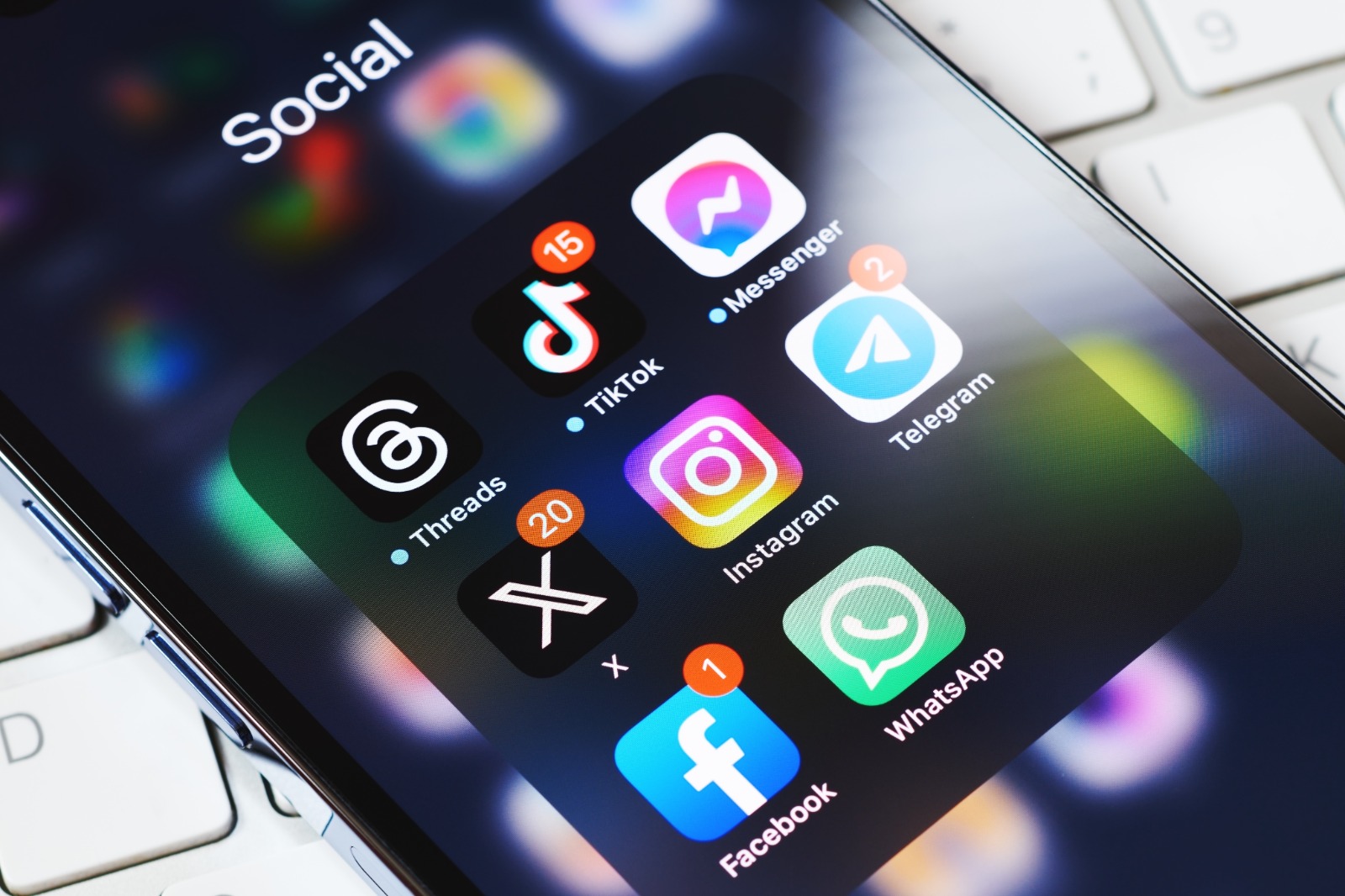How To Make a Discord Server: Step by Step
To learn how to create a Discord server, you must first understand what Discord is! The platform was extremely popular during the 1990s. It has approximately 400 million registered users and there are about 6.7 million active servers on Discord. Originally aimed at gamers who wanted a way to chat via audio in their online games, Discord is now widely used by people who just wish to talk to their friends, study together, and even communicate easily during work meetings.
Every Discord chat usually happens within a server, and the channels for specific topics are usually found on individual servers. You get text chats about general topics, games, and music found on the server as well. Those who wish to engage in voice chat channels can hang out in the Lounge.
Discord servers can either be public or private, and most are usually small. There are, however, large servers with millions of users where they can discuss the newest and trendiest game and product releases.
Another characteristic of Discord is that it does not always provide you with a list of trends or the most recent posts, and the onus falls on you to catch up chronologically. Now that you have a better idea of what the Discord platform entails, we shall discuss the steps you can follow to make a Discord server.
- Set Up a Discord User Profile
You must first sign up for a Discord account. You can use a browser or the Discord app and you will need to provide basic information to sign up. Everything will be very “dull” because Discord does not have a home feed or personal pages the first time you log in. However, you can liven things up a bit by joining a few servers or adding some friends to add some life to your home feed. Tapping the green compass symbol helps you begin browsing the servers on any topic. You will need to agree to a code of conduct by answering a few quick questions. Then, you will need to wait for a moderator’s approval. After setting up your server, you can select the level of security that you deem the most suitable for your community.
- Set Up a Discord Server
Discord provides a relatively easy process of setting up your new servers. Set yours by tapping the “green plus symbol” in the left-hand menu, just above the compass symbol. If you want to save time, you can simply use one of Discord’s server templates. A good example is a ready-made template that usually lets you build a local community forum or a study group. Discord will usually ask if you’re setting up a server just for friends and family or creating one for a larger community. Here, you will be required to provide your server name and an image.
- Set Up and Customize a Basic Discord Server
You need to head over to the server settings to customize your Discord server. You can set up “program-automated” welcome messages, upload the custom emojis you can use in your chat, and manage your community’s memberships as well as bans. Customization also lets you have a widget that you can use to connect your Discord server to your website.
It is highly recommended to enable the “Community” option during the customization process. This option comes with a variety of benefits and additional customization options. First, community servers provide administrators with additional insights and Discord updates tools. Discord requires every member to have a verified email address to enable them to convert their server to a community server.
Community servers also let you create a welcome screen for all new members that tell them about the server and encourage them to browse through specific channels. You can also use a #welcome thread to encourage people to introduce themselves.
- Customize Your Server with Boosts and Nitro
You can also have some fun with Discord if you upgrade it with paid boosts or use the Nitro version. These provide a lot more customization options. Similarly, boosts provide you with access to additional features on your server. Different features cost different amounts of boosts. A boost usually costs about $4.99. Nitro is Discord’s fully upgraded version. If you go for the annual option, Nitro will set you back $9.99 per month or $99.99. Anyone can give a server a boost if someone likes your community. They could gift a boost to the server for you to enjoy the perks.
Boosts allow you to:
- Include a background banner on your server.
- Include a background banner for all the server invitations.
- Unlock stickers to use on the server.
- Improve your video and audio.
- Set custom and animated icons.
- Have a vanity URL for the server.
- Set Up Text and Voice Channels
If your server is up and running, it’s time to start a conversation! You need to create some channels to start chatting with others. First, tap the plus button next to “Text Channels” or “Voice Channels.” You have the freedom to give each new channel a name and select if the channel is private or open to everyone on the server. You can also invite new members and delegate specific roles, such as moderators.
You can edit your channel to add more information by expanding on the topic of discussion, controlling the speed of the conversation, setting up your desired integrations, and scheduling your channel for automatic archiving. In essence, Discord gives you control over who can and how they get to speak on the channel.
- Invite Users to Your Discord Server
To grow your channel and server, you will need to invite users from other social media channels and apps. You could, for example, include a link to your server on your website, email marketing, and social media channels. This is necessary because Discord is not integrated with other social networks, and followers will not just come naturally and easily.
Final Take Away
Use this step-by-step process to help you make a highly functional and engaging Discord server easily. We wish you all the best on this growing App!